To book a bundle in the MWR Life Travel Advantage's platform, please follow these steps:
1. Start by typing the origin city name in the Bundle search bar, and select the airport name or city accordingly once the system gives it to you, then go on to complete the other fields : Arrival city, dates of departure and return, number of rooms (for the hotel) and number of adult(s)/child and click on Search:

2. The next page will show you the initial bundle's price, if you choose the cheapest inbound flight, and cheapest hotel and room. If you choose a pricier option in your selection, you will have to add an additional amount as indicated next to the offer. (starting from the inbound flight selection)
you will have first to choose the flights. Click on Select next to the offer that interests you. You will have to choose each segment separately (Outbound and Inbound). In this example the inbound flight is the cheapest option, nothing will be added to the initial bundle's price :
3. The next page will display the results of the available hotels. Click on Select Room next to the offer you are interested in:
In the example below, this hotel has the cheapest room among the various options offered for this bundle, which is why we see "+0".
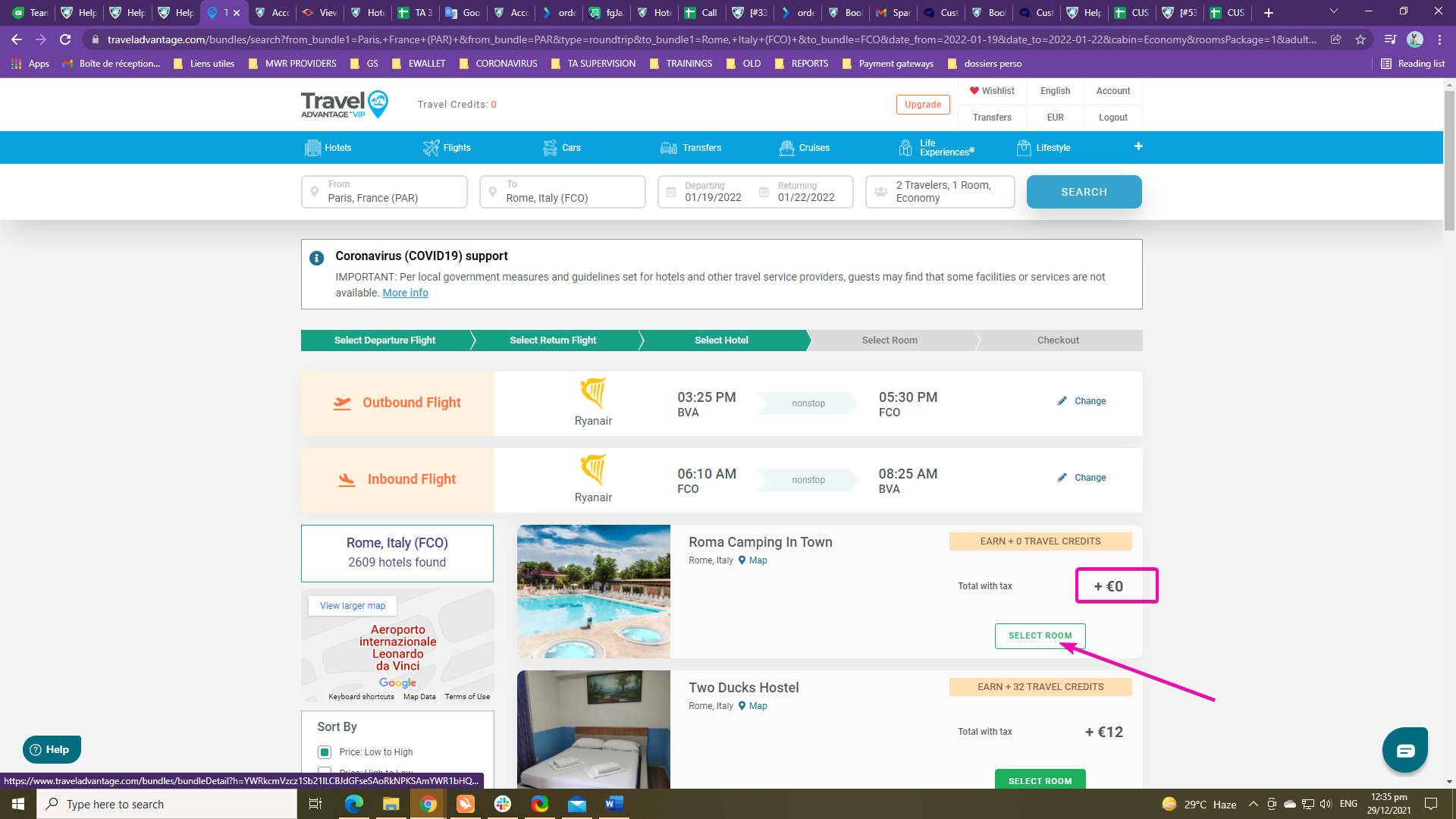
4. A new tab will open, where you can see photos of the hotel, descriptions, amenities, and more. You can click Select Room Type to the right of the images, or you can manually scroll to this section. In the list of available rooms, select the one you prefer by clicking on Select. Be sure to review cancellation policies, meals, etc., before booking the room. Once checked, click on "book now".
In the example below, I did not choose the cheapest room option, so it will add 24 EUR to the initial price of the bundle.
5. Once in the checkout page, verify that the hotel and the flights are the ones you wanted. Select travelers, the payment method, and read the terms and cancellation policy before submitting your booking. 

6. Once you submit your booking, you will get a confirmation email from our system, and you will also see your reservation under Account > Reservations.

Was this article helpful?
That’s Great!
Thank you for your feedback
Sorry! We couldn't be helpful
Thank you for your feedback
Feedback sent
We appreciate your effort and will try to fix the article



